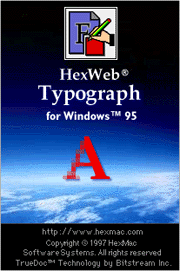
Welcome to the Quickstart manual
of HexWeb Typograph for Windows 95/NT
If you are running HexWeb Typograph in Demo mode for evaluation purposes, you will have full functionality, but the following characters are NOT saved in the PFR files: All numbers, "@", ä, z, å and ß. The full version of HexWeb Typograph is, of course, converting all characters.
To get started quickly, read this document carefully.
What is HexWeb Typograph?
HexWeb Typograph is a brand new application for the creation of Dynamic Fonts. With HexWeb Typograph Web designers and typographers can now bring true viewing of fonts (including multilingual fonts) across various applications, platforms and operating systems to their customers.
The integration of the TrueDoc technology with the latest version of the Netscape Communicator allows Web publishing professionals to create stylish HTML documents by using different fonts and fonts styles (e.g. according to the Corporate Design of their customers). Netscape client software users will be able to view these Web pages excactly as the content designers intended them to be seen, across a variety of font and character set encoding.
To get started:
1. Unpack the typogr32.exe file and run the installation program.2. Start HexWeb Typograph by opening the "test.htm" file.
The following floating palette appears:
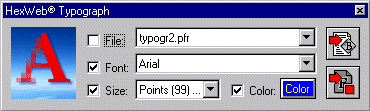
The functions of the floating palette:
1. The File Popup:
If you wish to scan already existing PFR files from the "Standard PFR Folder", click the "File" checkbox. The PFR files then appear in the popup.
2. The Font Popup:
Here you will see the available fonts. If the "File" checkbox is selected, this popup will show the fonts containined in the individual PFR files.
If you have the "File" checkbox not selected, the fonts installed in your System are listed in the popup. Please notice that you need to have outline fonts installed in the System to be able to create PFR files.
3. The Size and colour selection:
The size and the colour for the font tag can be selected here. If you do not wish to use these parameters, just deselect the checkboxes.
As an alternative to the traditional <FONT SIZE=""> tags you can now use the new <FONT POINT-SIZE=""> tag, which allows you to scale up to as many points as you wish. Please note that other browsers than communicator are not supporting this tag yet.
When you have a piece of text selected, and click here, the font tags for the selected font will be inserted.
5. The PFR Burning Button:
When you have all your text formatted with font tags, you can create your Portable Font Document. After clicking the button, you can do some settings in the following dialog:
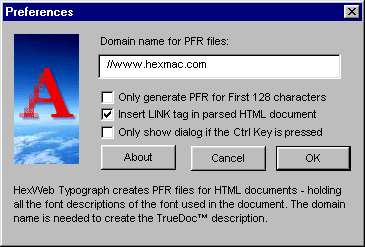
If you wish to "burn" only the standard ASCII table of characters, you can select that setting in the first checkbox.
Insert Link Tag means, that the link to the PFR document will be added to the beginning of the HTML document.
Please note that you need to register your Typograph to the Domain Name you are using. The PFR files are copyprotected, and can only be used under that domain.
The Syntax of of the sample HTML file:
<HTML> <HEAD> <LINK REL="fontdef" SRC="test.pfr"> <TITLE>Test Document</TITLE> <BODY BGCOLOR="FFFFFF"> <FONT FACE="Baskerville Bold Italic" SIZE="7" COLOR="#000000"> The big brown Fox is back! </FONT> </BODY> </HTML>
The "Link REL" tag will tell Netscape Communicator, in which PFR file the fonts are located, that are used in this HTML page.
The "Font Face" tag needs to have the name of the real font, this will be written by the Typograph extension, when you have selected the text you want to contain that individual font.
Please note that at the moment, only Netscape Communicator b3 supports TrueDoc Fonts. The HTML files are, although compatible with older browsers, there the PFR files are ignored, and the Font Face tags are interprated as usual.
When you are moving the files and the PFR files to your Web Server, be sure, thet you have added the MIME-TYPE application/font-tdpfr with the suffix "pfr" to the MIME-Types.
How to turn the demo version to a full version
HexWeb Typograph demo version can be activated to a full version by typing in a Key Code, which will be given to you after you have purchased the program from you supplier.After you have received the Key Code, go to the "Help" Menu of HexWeb Typograph...
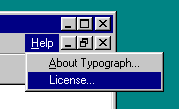
A license dialog opens...
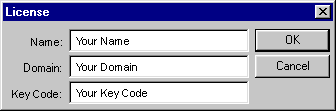
Here you have to type in the name, the domain and the key code EXACTLY as written in the license you received from your supplier. Please note that the entries are case sensitive.
When HexWeb Typograph is being activated, the full character set is supported, and you can start to create HTML pages with Dynamic Fonts!
Some TrueDoc powered pages:
- The TrueDoc Gallery of Sites
- HexMac homepage
- The TrueDoc Font Database with 1100 PFR files, you can search and render the fonts online!
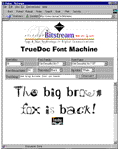
More related information:
If you wish to purchase HexWeb Typograph, you can order it online at:
http://sales.hexmac.com
To get more information about other great HexMac Web Products, visit:
http://www.hexmac.com
If you need deeper information about TrueDoc and PFR files, visit:
http://www.bitstream.com
To download Netscape Communicator, visit:
http://www.netscape.com
Have Fun with HexWeb Typograph!
Special thanks for Bernd Richter for his great work.
Your HexMac Team
http://www.hexmac.com
email: [email protected]
Tel. +49-711-9754961
Fax +49-711-9754962
Copyright ©1997 HexMac Software Systems GmbH
Windows, Windows 95 and Windows NT are a registered trademarks of Microsoft Corporation, Netscape and Communicator are trademarks of Netscape Communications Corporation, TrueDoc is a registered trademark of Bitstream, Inc. HexWeb and HexBase are trademarks of HexMac Software Systems GmbH. All other trademarks are property of their respectful owners.